Troubleshooting for Wi-Fi Models
1. Grill Wi-Fi Reset Guide
Follow these step-by-step instructions to successfully reset your grill’s Wi-Fi to its original factory settings. This process will clear any existing configurations, enabling you to start afresh and reconnect your grill to your Wi-Fi network with ease.
For 1000D4E Wi-Fi (also compatible with 10502B Wi-Fi):
Step 1: Unplug the power cord of the grill, wait approximately 10 seconds, and then plug it back in.
Step 2: Open the Z Grills App: Access the interface to search for devices and wait for more than 3 seconds.
Step 3: Reset the controller: Press and hold the knob for more than 5 seconds until the display shows “MENU”. Then, rotate the knob to select “CONNECT WF” and press the knob to confirm this operation.
Step 4: Navigate back to the previous page from the device search interface in the App, then re-enter the search interface to allow the App to automatically search for the device and connect again.
For 700D4E Wi-Fi Only:
Step 1: Unplug the grill’s power cord, wait for about 10 seconds, then plug it back in.
Step 2: Restart the phone’s Bluetooth: Select the connected device and choose “Forget this device.” Then, pull down from the top of your phone to find the Bluetooth setting, tap to turn it OFF, and then tap again to turn it ON.
Step 3: Open the Z Grills App: Access the interface to search for devices and wait for more than 3 seconds.
Step 4: Reset the controller: Press and hold the knob for more than 8 seconds.
Step 5: Navigate back to the previous page from the device search interface in the App, then re-enter the search interface to allow the App to automatically search for the device and connect again.
Note:
Except for the Wi-Fi models mentioned above (10502B Wi-Fi, 1000D4E Wi-Fi and 700D4E Wi-Fi), other Z Grills Wi-Fi grills do not have a reset feature.
2. Common Troubleshooting for Wi-Fi Models
-Wi-Fi app flash/freeze issue
If your Z Grills app is flashing, freezing, or becoming unresponsive, it may be caused by a temporary software glitch, unstable connectivity, or an outdated app version. To help you resolve these interruptions, we’ve compiled a list of essential troubleshooting steps to guide you through the process.
- Update the App:
Ensure a seamless connection with your Z Grills by keeping the app up to date. Regular updates can enhance the app’s performance and eliminate freezing issues. Check for the latest version in the App Store or Google Play Store and install any available updates. - Clear the App’s Cache (Android):
If you’re using an Android device and experience app freezing, clearing the cache might help. Go toSettings > Apps & notifications, select the Z Grills app, tapStorage, and thenClear Cacheto remove any temporary files that could be causing problems. - Manage App Permissions:
The app requires specific permissions to function correctly. Verify the app’s permissions in your phone’s settings to ensure it has access to necessary resources. This step can be crucial for the app to work properly with your Z Grills Wi-Fi feature. - Reinstall the App:
If updating the app, clearing the cache, and adjusting permissions do not resolve the issue, consider reinstalling the app. Uninstall it first, then download and install it again to establish a fresh connection, which can often clear persistent connectivity issues.
-Wi-Fi APP Won’t Connect to ZGrills
1. Check Wi-Fi Settings and Password
If the connection fails while setting Wi-Fi parameters in the app, please double-check the following:
- You’ve entered the correct Wi-Fi password
- You are using a 2.4GHz Wi-Fi network (our grills do not support 5GHz)
- Your router is not using WPA3 security, as this is not supported
2. Try Using a Mobile Hotspot
If you’re sure the password is correct and still can’t connect, try this hotspot test to rule out home network issues:
Let’s try connecting the grill to your phone’s personal hotspot:
- Turn off Wi-Fi on your phone
- Turn on mobile data
- Create a 2.4GHz personal hotspot from your phone’s settings
- On the Z Grills app, connect your grill to the hotspot using your phone’s hotspot password
If this works, the issue is likely with your home router’s settings (such as frequency, password complexity, or security type). You may want to review your router settings or contact your provider for help. If you’re unsure, feel free to send us your Wi-Fi settings and we’ll assist you further.
3. Still Having Trouble? Here’s What to Send Us
To help us assist you more effectively, please provide the following information when contacting support:
- Which app are you using — Z GRILLS or Z GRILLS 2.0?
- A screenshot of the step where the connection fails in the app.
- Your mobile phone’s model and operating system (e.g., iPhone 13, iOS 17.4 or Samsung S22, Android 14).
- The email address you used to register in the app.
- Can you see the grill device listed as “MIXCHIP” or something like “ZGC0000” in your phone’s Bluetooth list?
- Your grill’s serial number (e.g., ZPG7002C2E2XXXXX), which is located on the back of the hopper lid.
By providing this information, we can better pinpoint where the issue is happening and offer more targeted troubleshooting.
Email us at [email protected] with the above details — we’re ready to help you get grilling again!